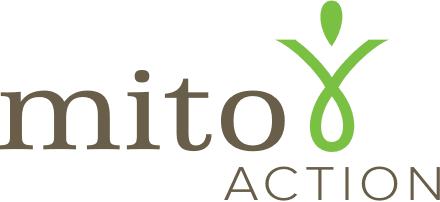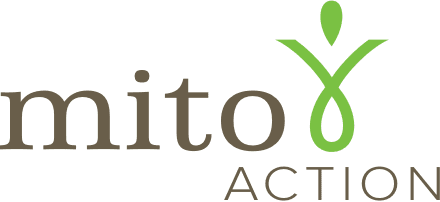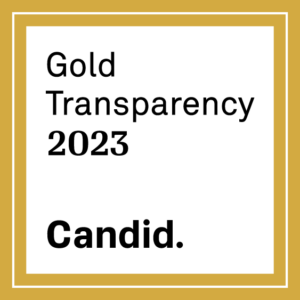Welcome to MyMito App! These quick-start guides will help you get the most out of the MyMito App experience and guide you step-by-step through the most commonly used features.
If you have any questions, or need help using MyMito App, don’t hesitate to reach out to us at info@mitoaction.org.